Kodi is one of the fascinating applications for watching online video streaming on your television set. Kodi is itself a complete package of catching up with live matches, shows, and serials, whereas users still install additional plugins to refine the output quality. The add-ons that are installed on the device may not necessarily be useful for long that’s why users often decide to uninstall them.
Removing or uninstalling an addon is quite easy in Kodi. The purpose of removing may vary as a user may want to clean up some space from the device, whereas another may want to improve speed and performance of Kodi application. The installation of too many programs you no longer needed is not beneficial as it has an impact on your overall video watching experience. Furthermore, more than necessary add-ons may slow down Kodi system which may result in video disruption and inconsistent streaming.
If you want to speed up live video streaming on your Kodi device that is free from distortion, then it is the time to remove some add-ons you no longer use or proves to be obsolete for usage. For your assistance, we are sharing a simple method of uninstalling add-ons from Kodi. Please follow the step by step method to successfully eliminate the unwanted applications without asking experts for it.
Step by Step Guide to Uninstall a Kodi Addon
Step 1: Click Kodi to load it
Step 2: once the home screen loads, hit ‘SYSTEM’ and you will find ‘Settings’ option. Click it.
Step 3: A list will appear. Click the ‘Add-on’ to browse the applications you have installed
Step 4: In the list of general Add-ons, you need to select ‘My Add-ons’ to access the applications you have installed on Kodi
Step 5: Kodi is all about videos, so you need to choose ‘Video Add-ons’ from the list.
Step 6: This brings forward all the videos Add-ons installed on your device. Drag through the list, find the add-on you need to remove and click to select it.
Step 7: After selection, confirm it is the correct app you need to remove. Once confirmed, click ‘Uninstall’ and proceed to removal by hitting the ‘Yes’ option.
Step 8: Your confirmation by clicking the ‘Yes’ button will instantly remove the add-on and that’s it.
Why do you need to remove or uninstall Addons from Kodi?
Generally, an addon is installed to fine tune the video quality. If the plugin is not performing the functionality it has been installed for, then there is no need to keep it and overburden Kodi.
Reducing the number of additional plugins enhance the performance of Kodi in general. We have drafted the simplest method to remove an add-on from Kodi to let you free up some space and memory on your device to fully enjoy watching your favorite movies online.

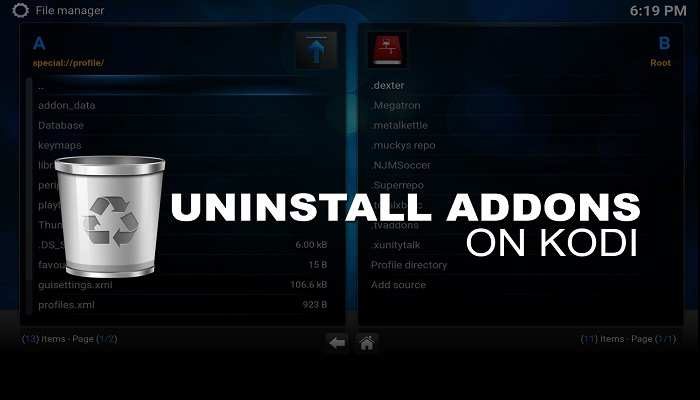
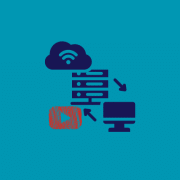



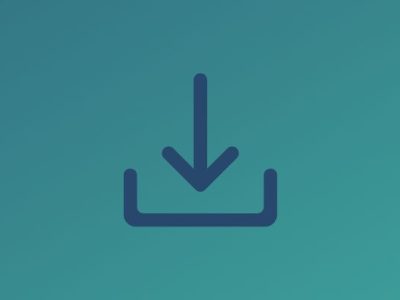








Comments