Kodi is an open-source online streaming application that is meeting the current day needs of all the users who are craving distortion-free online streaming of live sports, movies, TV serials, and shows, etc. this application offers an amazing alternative to streaming live music, videos, and images right on a personal computer, Macbook, in addition to watching live videos.
Kodi application is by default installed on many devices, but the users face a common problem, and that is about buffering. It becomes quite irritating when they play movies in their past time, and it stuck after every minute or two.
The online streamers love to enjoy uninterrupted videos, and buffering is the only disappointing factor for them. Want to know why does Kodi buffer? This article will show you how to fix buffering on Kodi 17, 18, 19, or any version.
You might have experienced the same in the past. Still, the advancement in technology and the creation of the add-ons have allowed the users to remove the time-consuming buffering process while watching videos. The following are some of the ways that can help you to stop or fix the buffering issues.
Click here to find a blog on increasing the cache size of Kodi.
Important:
If the buffering issues are constantly a few times, you can go for IPVanish VPN, which will help you freely watch Kodi content in a fully secure and private environment.
Read about: Fix EA com Unable to Connect Error
How to Fix Kodi Buffering Issues
Use the below-mentioned methods to learn how you can stop Kodi lagging and buffering problems.
Fix HQ Scaler on Kodi
Although this method is not directly associated with the Kodi buffering issues, it will help fix your Kodi screen’s frame size and stuttering issues. Some of the videos, especially the low-quality video content, create frame-dropping issues. You can fix this issue which somehow will help you in stopping the buffering and stuttering on Kodi.
Let’s have a look at how you can work on the HQ scaling for buffering fix.
- Open Kodi From the home screen
- Click on the “Settings” icon and select “Player Settings.”
- Check if the setting option is set to “Expert.” If not, do it.
- Click on “Processing”
- Now click on “Enable HQ Scalers for scalling abvoe.”
- Reduce the value from 20% to something within 5 to 10 percent.
- This will help you to fix the frame dropping on low-quality videos.
Slow Connection – Test your Internet Speed
To initiate the Kodi buffering fixes, you may need to look into the settings of your Kodi application. But, before going straightaway to the settings option, try testing your internet speed first. Most people hardly get a desirable download speed as it depends on shared and dedicated connections as well.
In general, to watch a live video without any distortion, a 5 to 10 Mbps internet speed has to be managed by your service provider. An internet connection slower than this mark will result in buffering regardless of the application and add-ons you have on your device.
Most video streaming websites are well optimized for a slow internet connection that allows users to continue watching their favorite movies or sports without any difficulty. For example, Netflix and YouTube are well programmed for poor connections. But, when it comes to the overall video resources, the user needs to maintain a reliable and fast internet connection.
How to Test Speed for Fixing Kodi Buffering
To have a clear idea of the internet speed you are getting at the moment, try to test it with an online tool. Log on to your browser, enter www.speedtest.net, and have the mobile app according to your own device. Download and install the app and open it on the same connection you use to watch live videos.
Now, run the test, and observe the ping rate, download, and upload speed. In terms of streaming, you need to be highly concerned about the download speed and ping rate. If the ping is higher than your expectation, then you are likely to face buffering issues.
Users with slower Internet connections are recommended to fix the issue with their service provider and ask if it can easily be fixed. Mostly, there is an issue in the area because of its obsolete wiring and connections. If you are getting fine quality speed, then proceed with other methods to Kodif to fix buffering issues. You can also look for some broadband deals to find the best internet services. These minor tweaks will help you to resolve the issue of buffering in Kodi.
Secure a Seat Closer to Area Where Installed the Router
If the internet speed is fast and reliable, you need to look into the distance of your device from the router. Two methods achieve this as it depends on the type of connectivity. If your Kodi box is accessing the internet through Wi-Fi signals, you can try fixing Kodi buffering issues by taking the media streamer a bit closer to the router.
It will enhance the signal strength and result in the smooth streaming of videos. The second method is to try connecting the Kodi device through an Ethernet cable. The cable is considered a safer and reliable connection for watching non-stop videos online compared to the Wi-Fi signals.
Trying these two methods depends on the media streamer device. Most devices have built-in ports for Ethernet connectivity, whereas others are compelled to connect through Wi-Fi only. In such a situation, you can try tweaking the settings for resolving buffering issues on Kodi.
Use VPN to Stop ISP Blocking
In most of the regions, some of the websites and content are blocked by the local ISP. In this case, the buffering issue and video low-quality issues occur. To avoid the video buffering issues on Kodi in the regions with content blockage, it is recommended to use a Kodi recommended VPN.
What does a VPN do? A VPN with a Kodi screen helps you encrypt your screen data and send it through the server from another location in an imaginary way. It means that a VPN helps you to stop your ISP from being throttling on your data, and you can use Kodi at full speed. Most of the Kodi users use IPVanish VPN while browsing on Kodi.
There are various VPNs available, but all of these never work well with Kodi. If you want prime protection, then IPVanish is the best solution to be used with Kodi. It provides powerful internet privacy while browsing through video content and helps you to secure your wifi connection. If you want to protect your personal data, then in this case also, IPVanish is the best in defending your data from online data stealers.
The most Common Kodi Buffering Cause is Video Cache
There are plenty of other reasons which may cause the buffering issues on Kodi, but the most common one is the Video cache. You may face difficulties in streaming if the Video cache on your system is too small or if you have too many applications opened at a time. This issue can be fixed by considering the following elements.
- You can use a wizard to fix the video cache issues. There are addons available for the same such as Ares Wizard.
- You can clear Ares Wizard to clear existing files on Cache
- After cleaning the cache, test the updated system by playing a video
- You can play with the cache by clearing it and adjusting it until the buffering issues go
- Check other system settings if the buffering is still there
Modify Video Cache in Kodi to Stop buffering issues
Once you ensure owning a reliable and fast internet connection, you need to move on to modifying the video cache, and other settings in the Kodi application are still struggling with buffering.
Tweaking the Kodi software for its video cache is an effective alternative for fixing Kodi buffering problem. Following is easy to use method for configuring settings for distortion-free video streaming.
- Open the Kodi application, click Settings, and navigate to ‘File Manager.’
- Click ‘Add New Source,’ and a popup window will appear. Type http://repo.ares-project.com/magic/ in the field
- Customize the source with an easy to remember name and hit Ok
- Return to the Settings tab and navigate to the Add-ons section
- Click ‘Install from Zip file’ and now select the source you have added with a custom name
- Now click repository. art project and move to repository.aresproject.zip
- Install the Ares Project repository, and it will enable within a few seconds
- Move back to the Add-ons section and choose ‘Install from repository.’
- Click Ares Project, enter the program add-ons, select Ares Wizard and click ‘Install.’
- Wait until the application is installed. It will notify upon completion.
- Go to the main menu, and enter the Add-ons section. Click Program add–ons and then Ares Wizard. This will instantly download files and proceed to install automatically.
- In the Ares Wizard, click Tweaks and move to the advanced settings wizard, and hit next. It will prompt you about the RAM available on your device. Note down the amount of RAM available and click ‘Generate.‘
- Define the video cache size to one-half of the amount of RAM available you have noted down in the previous step. And do not alter the rest of the settings.
- Click ‘Apply Settings’ and reboot Kodi.
Our Verdict on Kodi Buffering Issues Fixes
After applying the above fixes on how to stop buffering on Kodi, the issue is there; then, there might be some hardware compatibility issues with your system.
If you have a slow system and installed a bundle of Kodi builds and addons, it may slow down your system and cause buffering issues. In this scenario, you have to look for some Kodi forks, remove unused addons, and build better streaming.
Another good option might be to look for some alternatives to Kodi, such as some movie streaming apps from the Play Store and Apple app store. You can find some alternative solutions for Firestick, Android TV, and your mobile phone.
By following any of the above methods without committing any mistake, you can successfully fix the buffering issues on Kodi. It may be a complex method for a newbie, but overall, the stream improvement is worth the effort.
These were some of the trending fixes to stop Kodi from being buffered in 2022. Hopefully, it will 100% resolve the buffering issues on your system; if not, please reach out to us through our contact pages and social media handles.


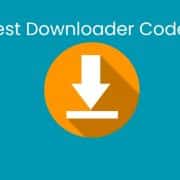


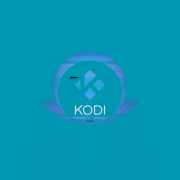


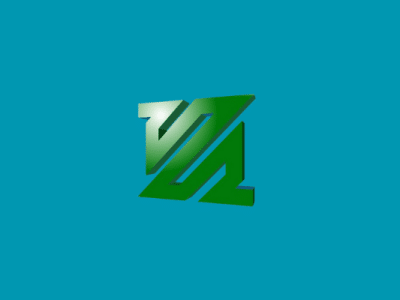




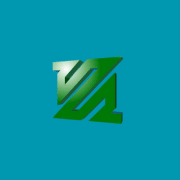

Comments